Hi Dropshippers, whasSUP!
In this post, we are introducing you one of our most featured service, Print on Demand.
SUP Creator allows dropshippers to customize the products with free patterns offered by SUP, or you can subscribe to our paid plans to get premium patterns. What’s more, the Creator can be integrated to your store, so that all your customers can purchase what they design by themselves.
Now let’s dive in to learn how to use SUP Creator, and start or boost your POD dropshipping business.
1. Use SUP Creator to customize your product
Sup Dropshipping offers mockup of products for dropshippers to create your own product. You can use our Creator to fully customize the product, and save your design. Then you are free to list your designs to your stores and sell them under your own brand.
Step 1. Find a mockup of product you want to customize
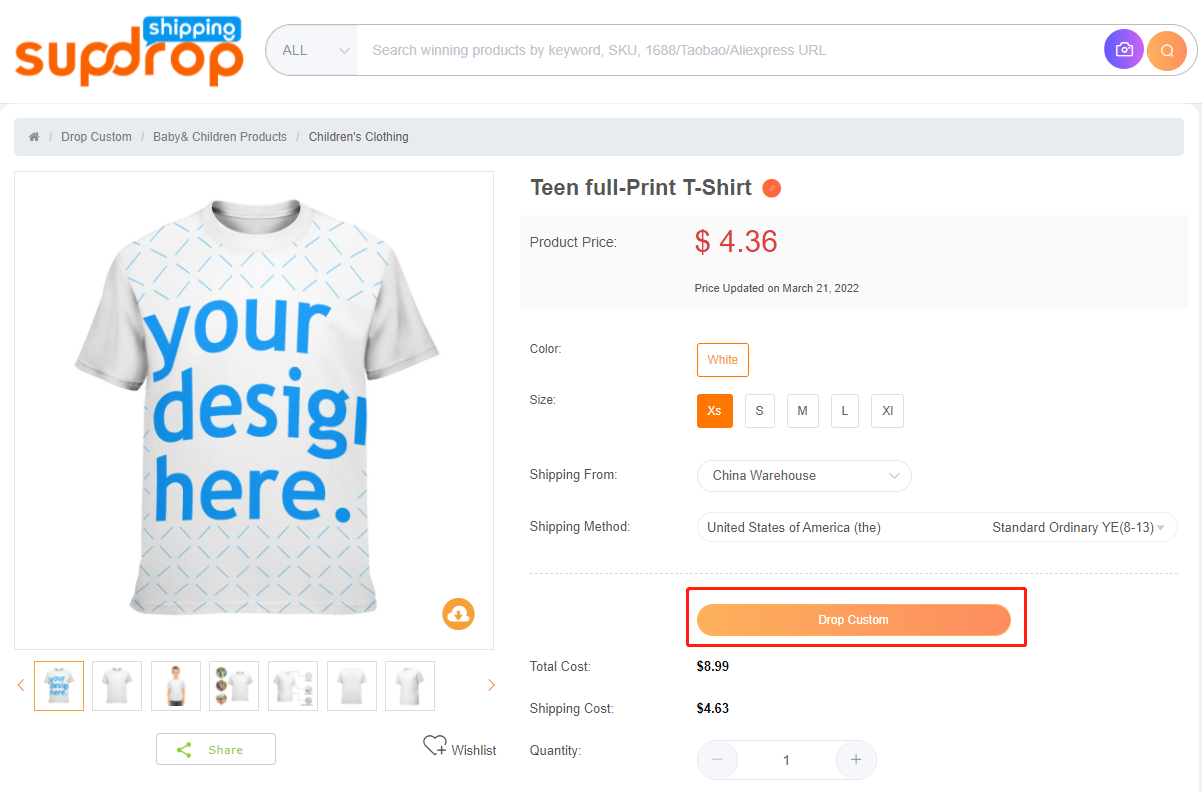
Step 2. Use SUP Creator to customize your design
You can use texts and free patterns offered by SUP, or subscribe our premium patterns to make your exclusive design.
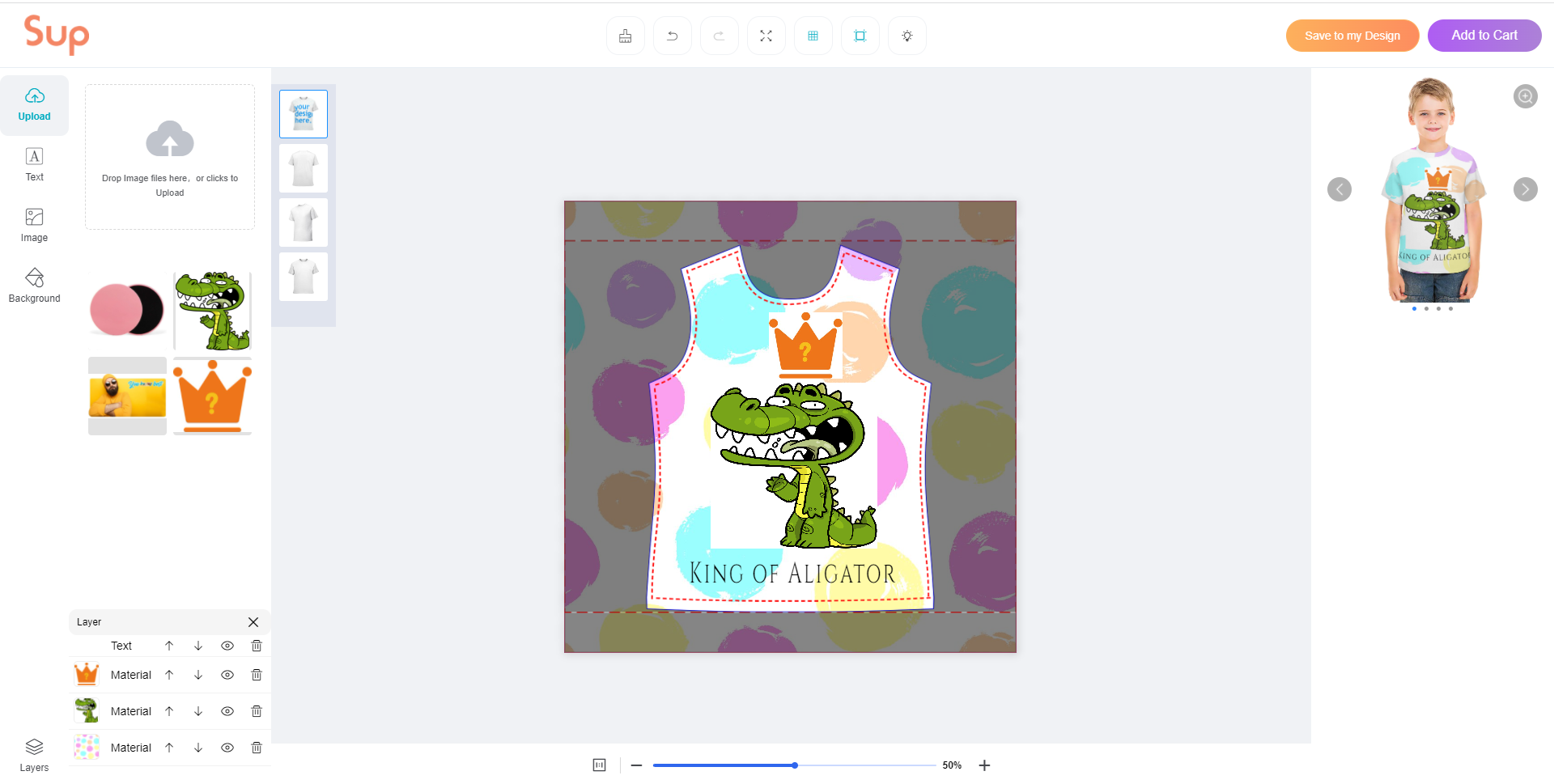
How to use SUP Creator to customize your design? Check this video!
Step 3. Save Your Design or Add to Cart
When you have finished your design, you can click on Save to my design to save it for later listing to your store and selling. Alternatively, you can click on Add to Cart to purchase a sample and make the quality check.
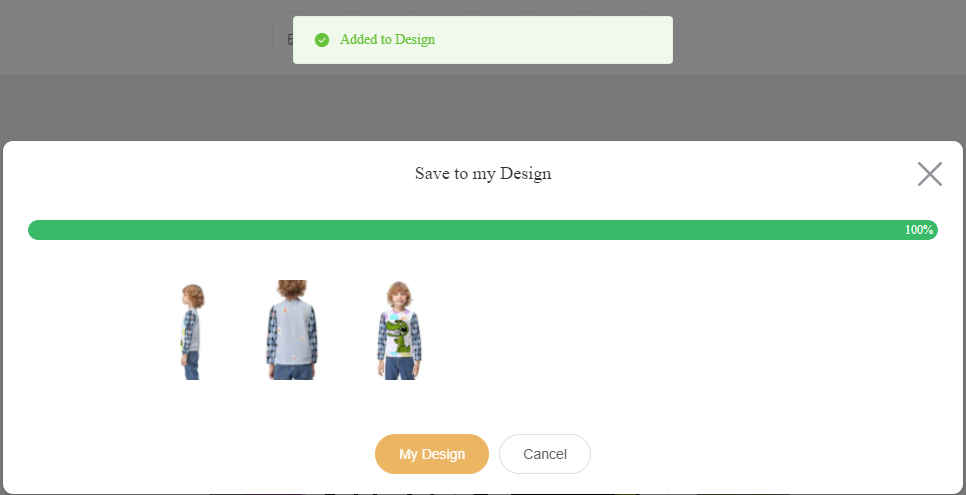
Click on My Design to check your designs in dashboard, and click on List it to store to start selling your artwork right away!
How to authorize your store with SUP, and list products to your store? Check here!
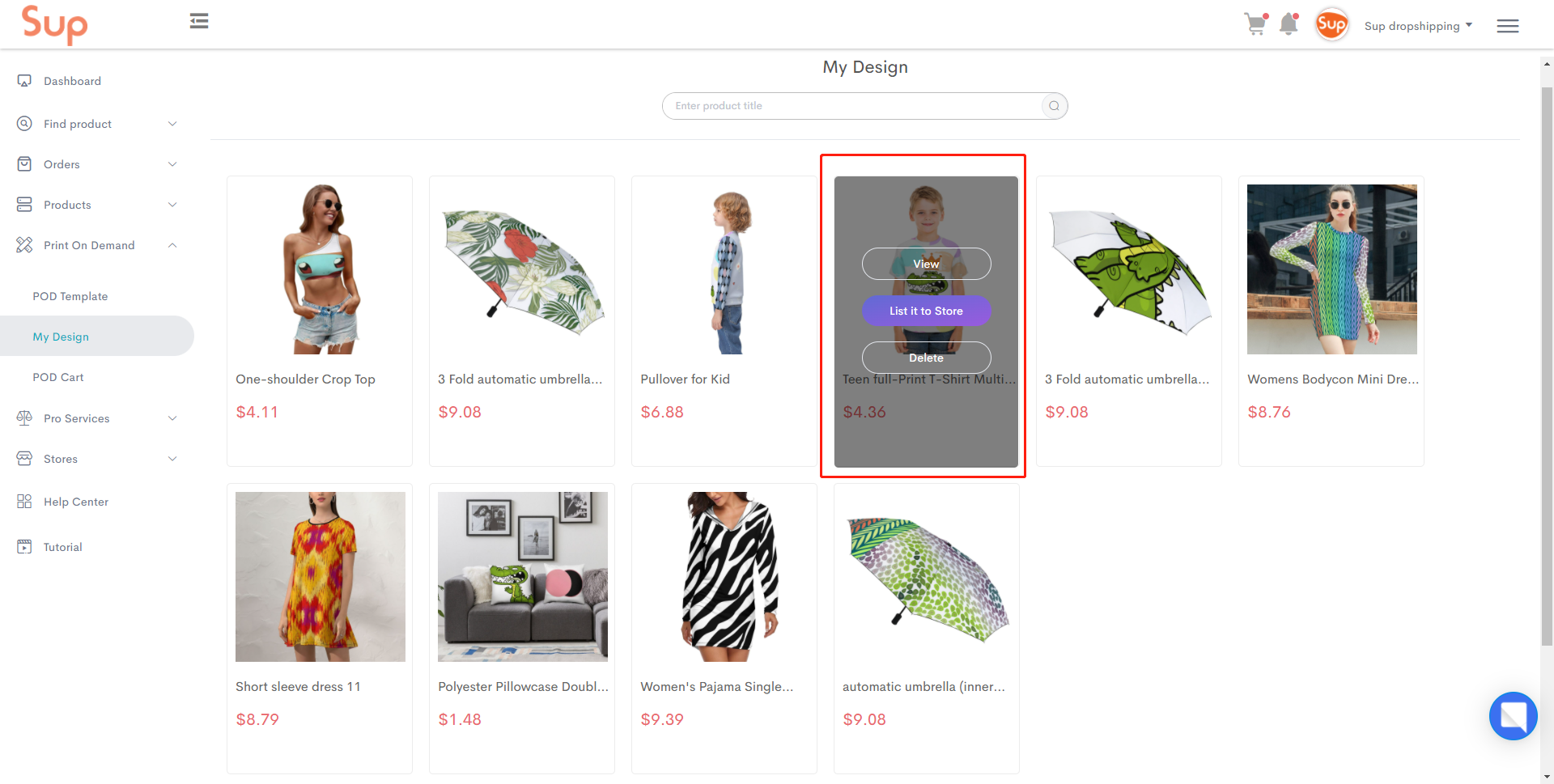
Alternatively, you can click on Add to Cart to purchase a sample and make the quality check.
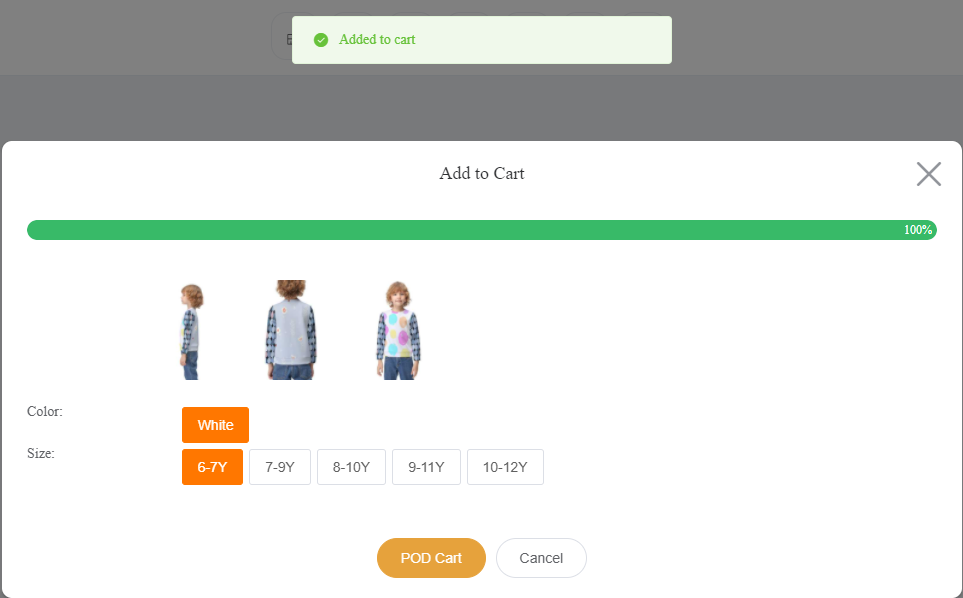
Place an order to purchase a sample of your design at the POD Cart page.
How to purchase at SUP? Check here!
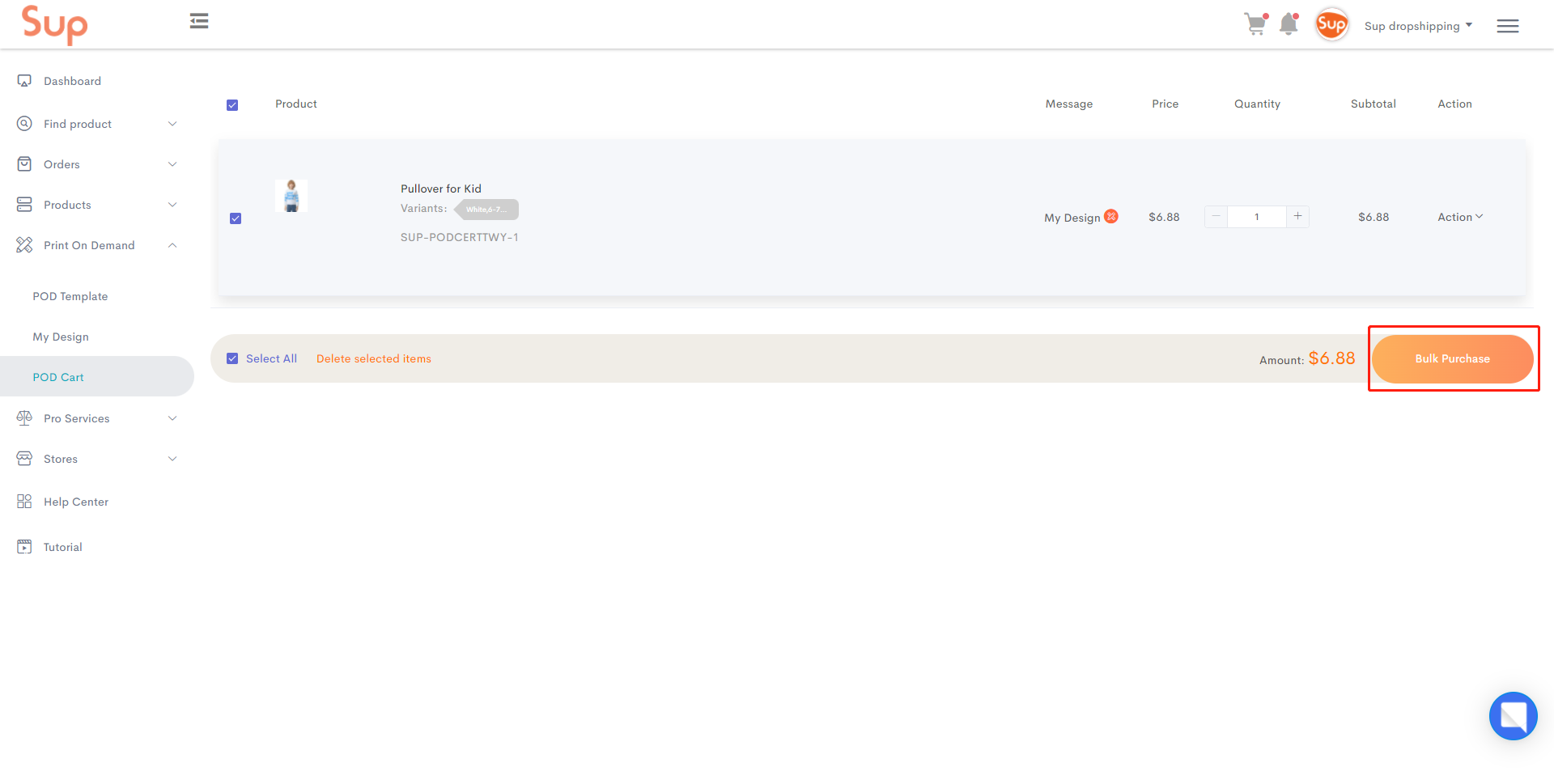
2. Integrate SUP Creator to your store
Step 1. List mockups to your store
Make sure your store is authorized with SUP, and go to POD product list to find your wanted mockups and list them to your store.
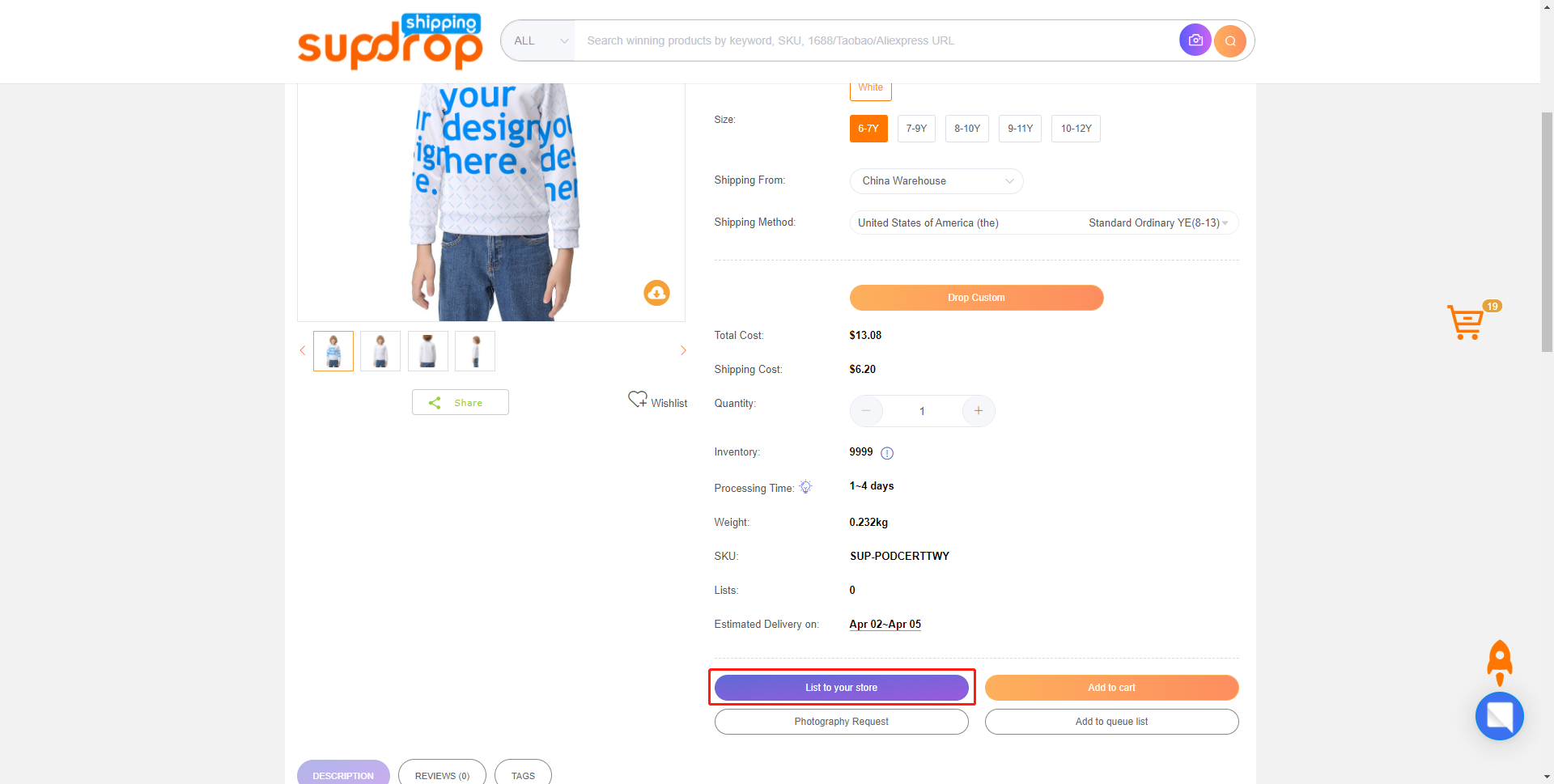
Step 2. Customize the Theme in Your Store
Go to your store backend, and customize your store theme, make sure it is a Shopify 2.0 theme.
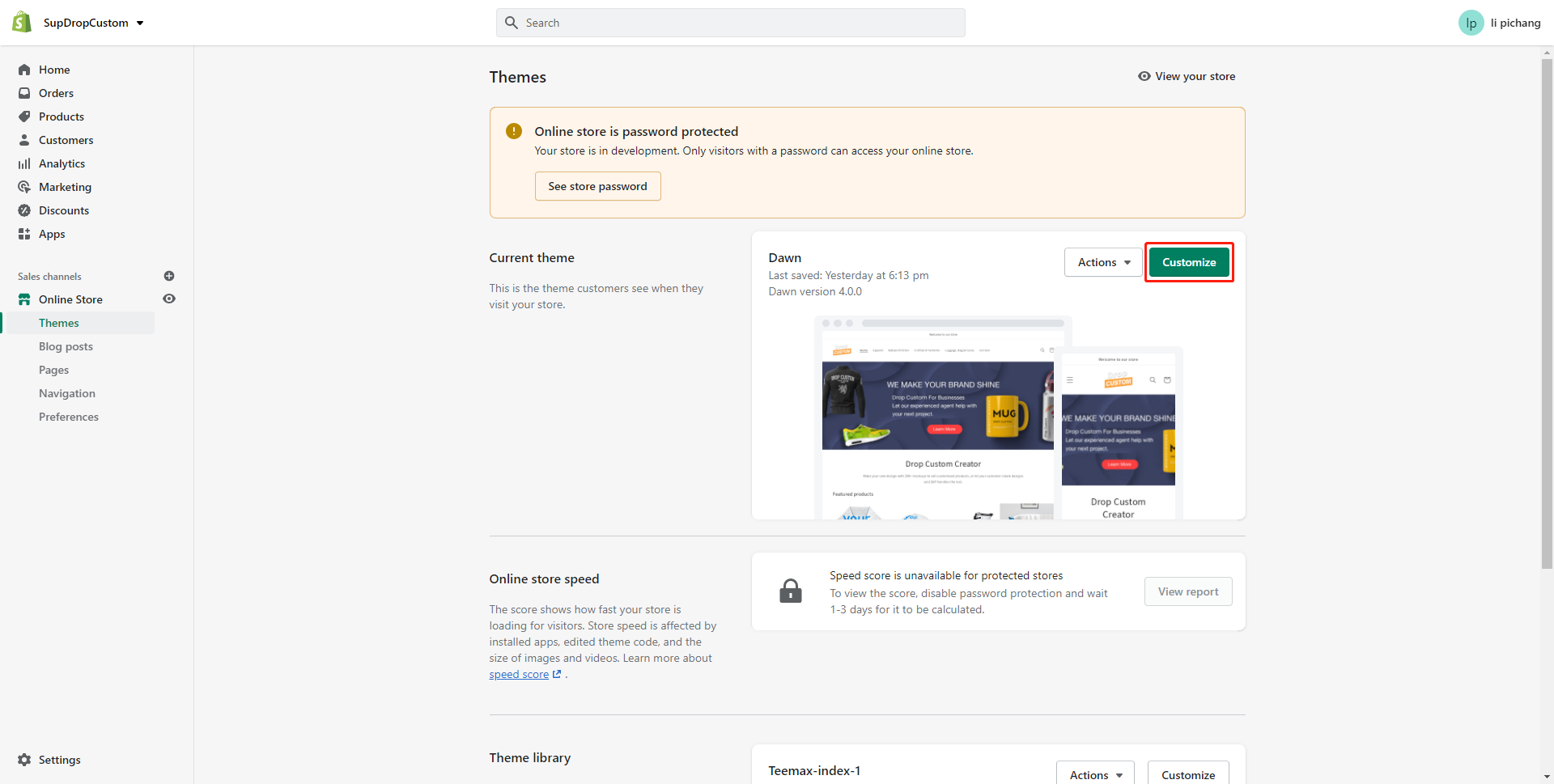
Select the Product information column in Default product page, and add a block of Drop Custom. Move the block to a fine spot to let your customer better find it.
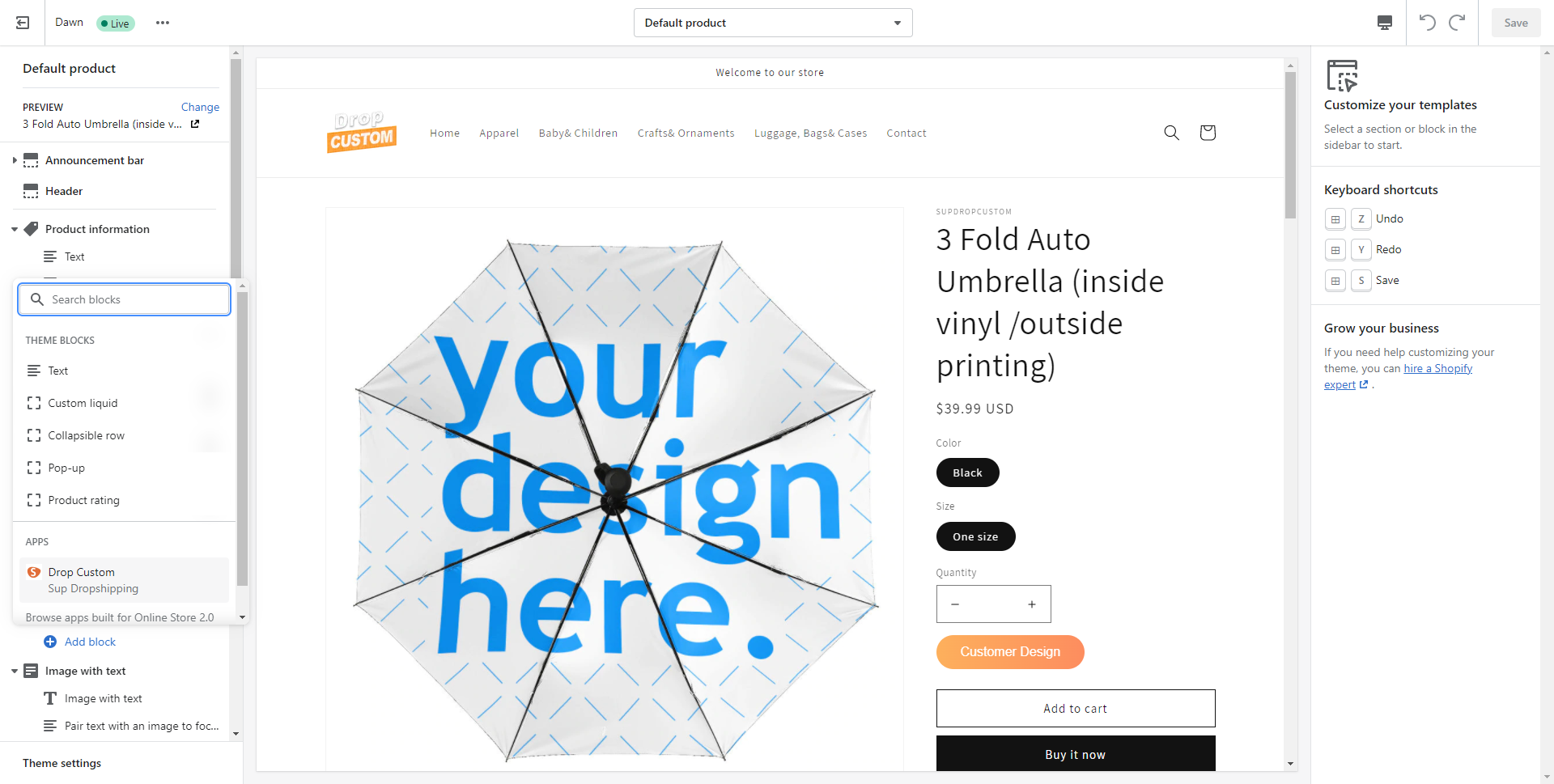
Select the Cart page. Hide the Items Column and add a block of SUP Cart in the Apps column. So that your customers can confirm their designs upon checkout.
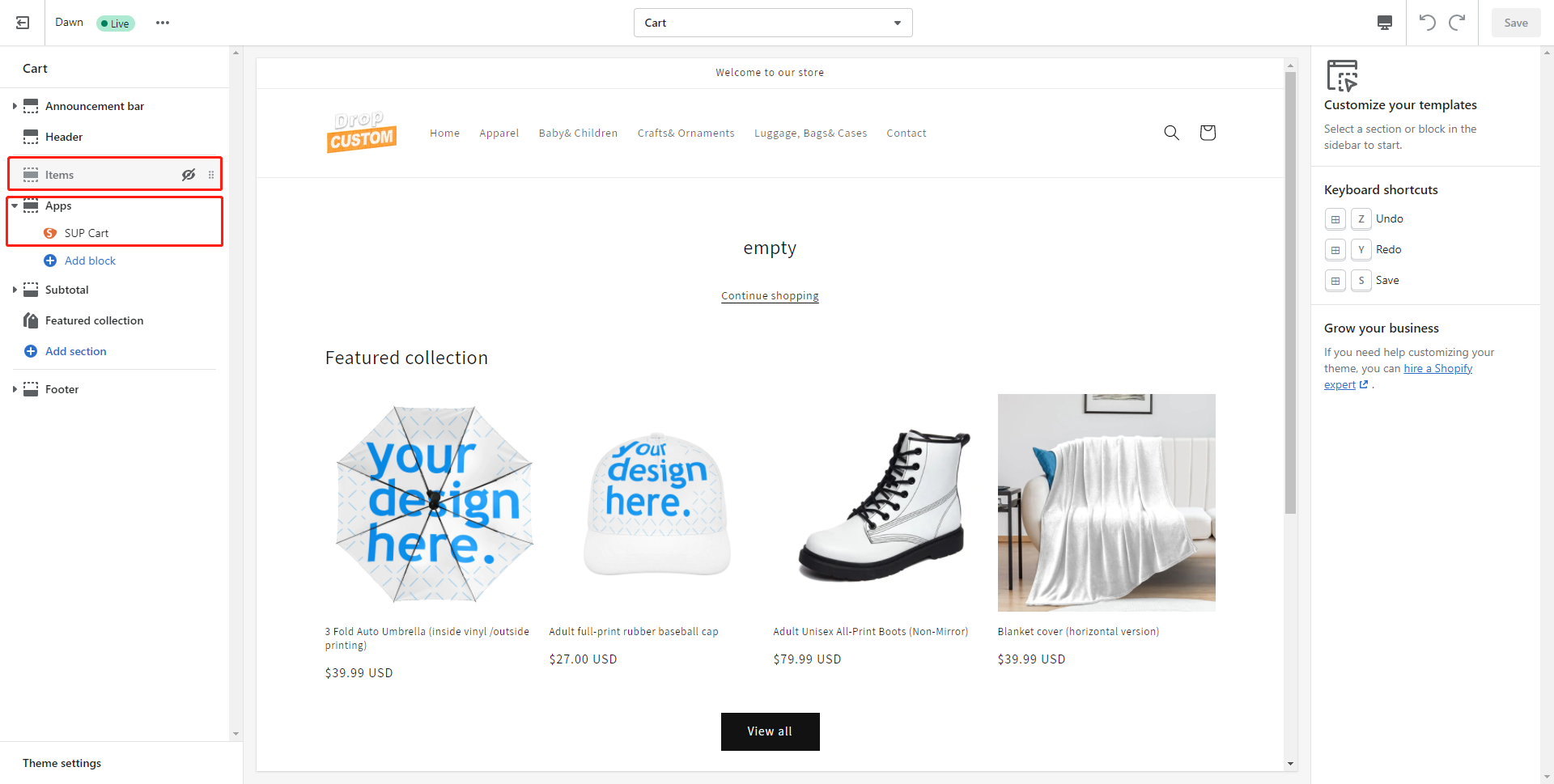
Save your edits, and your customer is now allowed to make their designs and purchase the product.
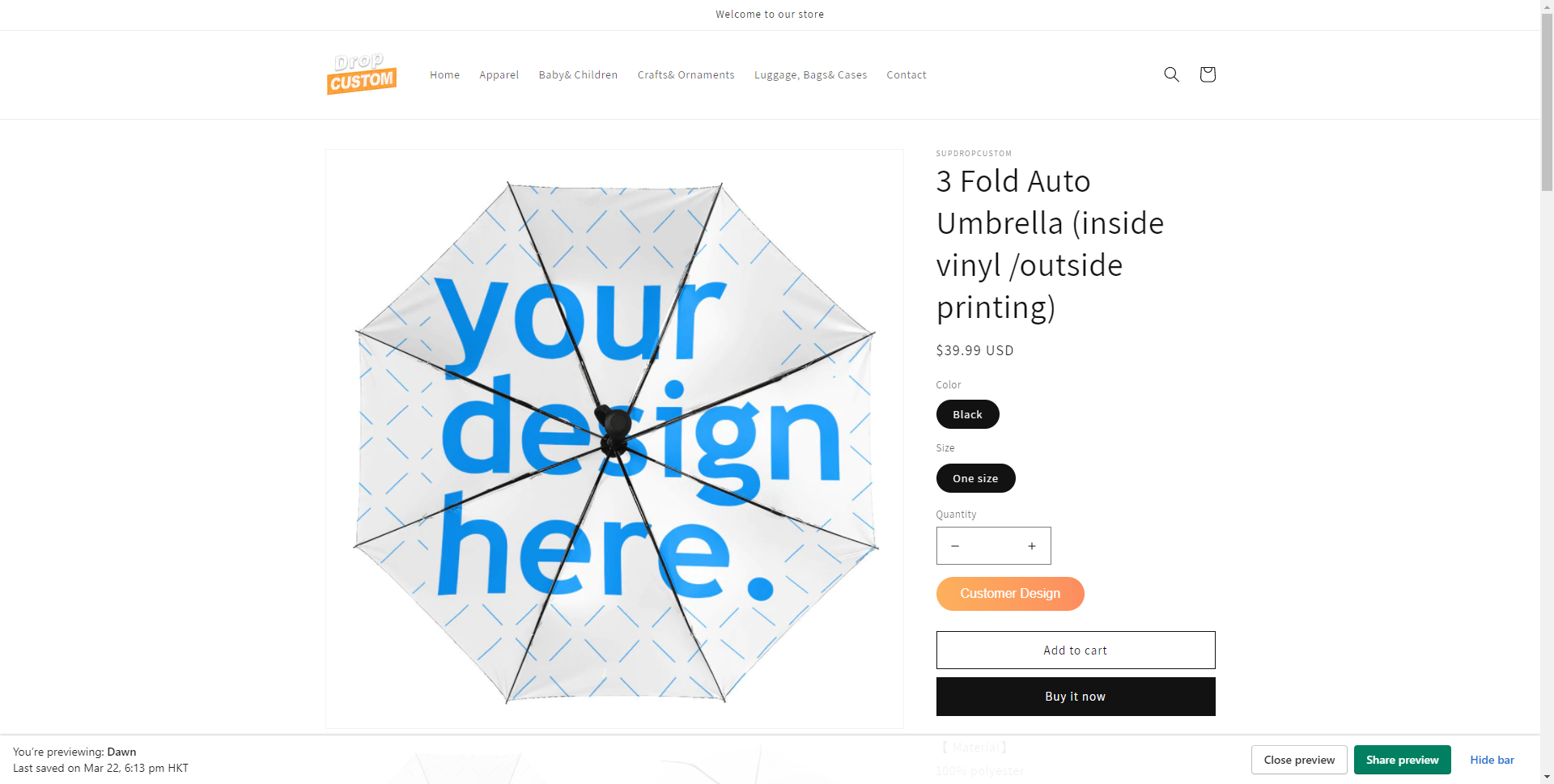
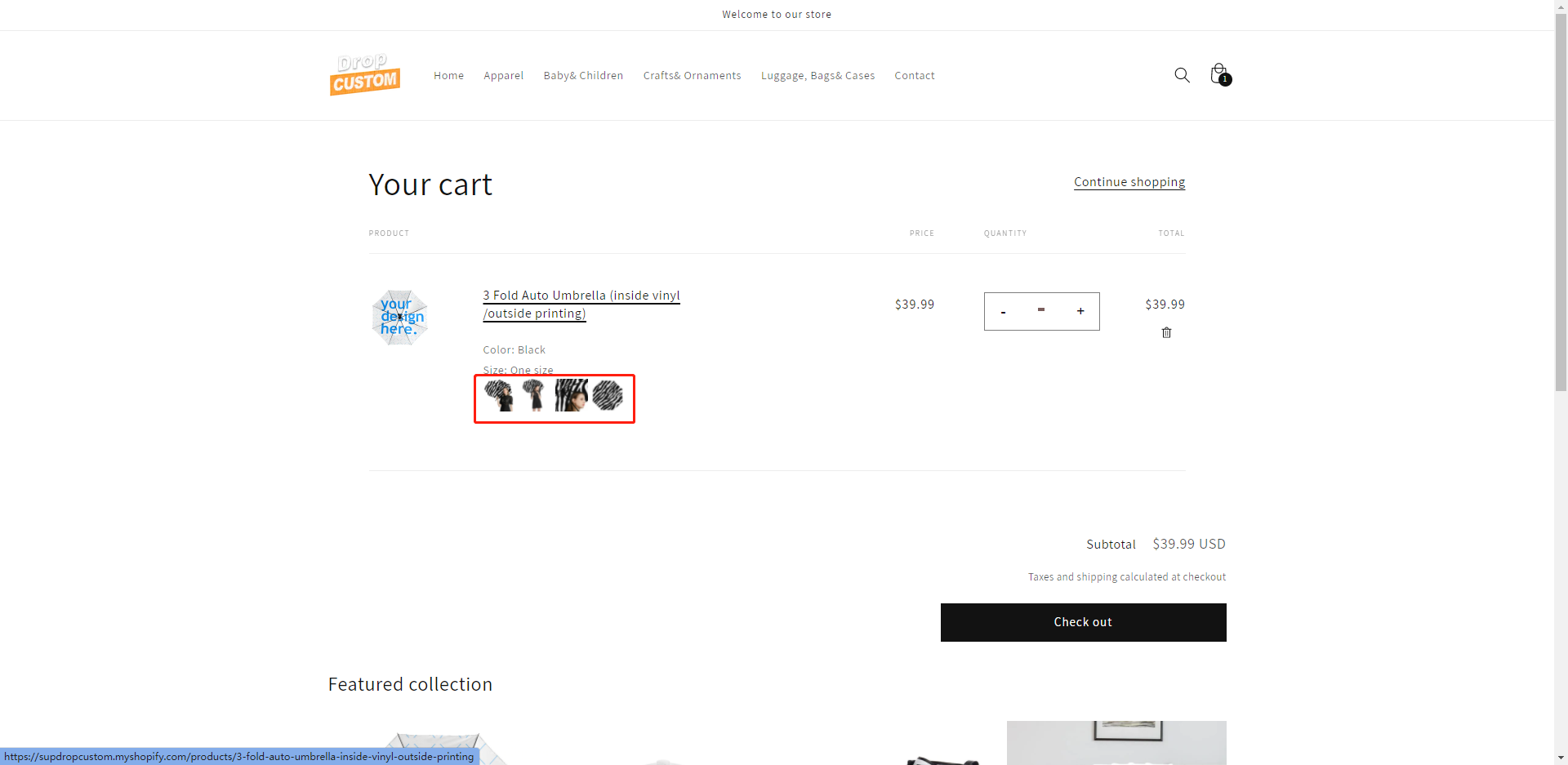
Enjoy Sup Dropshipping, and if you have any questions, please feel free to contact us.
